# whiteboard
This is a lightweight NodeJS collaborative Whiteboard/Sketchboard witch can easily be customized...
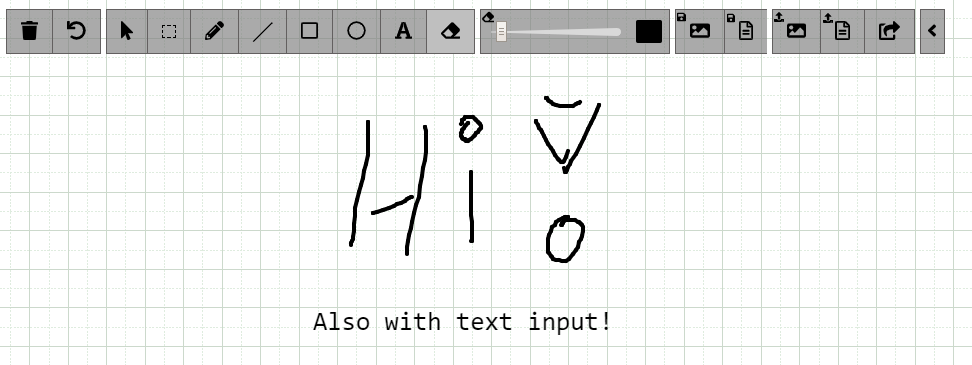
## Some Features
* Shows remote user cursors while drawing
* Undo function for each user (strg+z)
* Drag+Drop / Copy+Paste Images to Whiteboard from PC and Browsers
* Resize, Move & Draw Images to Canvas or Background
* Write text
* Save Whiteboard to Image and JSON
* Draw angle lines by pressing "shift" while drawing (with line tool)
* Draw square by pressing "shift" while drawing (with rectangle tool)
* Working on PC, Tablet & Mobile
## Install the App
You can run this app with and without docker
### Without Docker
1. install the latest NodeJs
2. Clone the app
3. Run `npm i` inside the folder
4. Run `node server.js`
5. Surf to http://YOURIP:8080
### With Docker
1. `docker run -d -p 8080:8080 rofl256/whiteboard`
2. Surf to http://YOURIP:8080
## URL Parameters
Call your site with GET parameters to change the WhiteboardID or the Username
`http://YOURIP:8080?whiteboardid=MYID&username=MYNAME`
* whiteboardid => All people with the same ID are drawing on the same board
* username => The name witch is showing to others while drawing
## Security - AccessToken (Optional)
To prevent clients who might know or guess the base URL from abusing the server to upload files and stuff..., you can set an accesstoken at server start.
Server (Without docker): `node server.js --accesstoken="mySecToken"`
Server (With docker): `docker run -d -e accesstoken="mySecToken" -p 8080:8080 rofl256/whiteboard`
Then set the same token on the client side as well:
Client (With and without docker): `http://YOURIP:8080?accesstoken=mySecToken&whiteboardid=MYID&username=MYNAME`
Done!
## WebDAV (Optional)
This function allows your users to save the whiteboard directly to a webdav server as image without downloading it.
Server (Without docker): `node server.js --webdav=true`
Server (With docker): `docker run -d -e webdav=true -p 8080:8080 rofl256/whiteboard`
Then set the same parameter on the client side as well:
Client (With and without docker): `http://YOURIP:8080?webdav=true&whiteboardid=MYID&username=MYNAME`
Refresh the site and You will notice an extra save button in the top panel. Set your WebDav Parameters, and you are good to go!
Note: For the most owncloud/nextcloud setups you have to set the Server URL to: https://YourDomain.tl/remote.php/webdav/
Done!
## Things you may want to know
* Whiteboards are gone if you restart the Server, so keep that in mind (or save your whiteboard)
* You shoud be able to customize the layout without ever toutching the whiteboard.js (take a look at index.html & main.js)
## All server run parameters (also docker)
* accesstoken => take a look at "Security - AccessToken" for a full explanation
* disablesmallestscreen => set this to "true" if you don't want show the "smallest screen" indicator (A dotted gray line) to the users
* webdav => Enable the function to save to a webdav-server (Must also be enabled on the client; Take a look at the webdav section)
## ToDo
* Make undo function more reliable on texts
## Nginx Reverse Proxy configuration
Add this to your server part:
```
location /whiteboard/ {
proxy_set_header HOST $host;
proxy_http_version 1.1;
proxy_set_header Upgrade $http_upgrade;
proxy_set_header Connection upgrade;
proxy_pass http://YOURIP:8080/;
}
```
To run it at /whiteboard. Don't forget to change -> YOURIP!
## Nextcloud integration
1. Install this app on your server
2. Enable and go to "external sites" (app) on your Nextcloud
2. Add a link to your server: `https://YOURIP/whiteboard/?whiteboardid=WHITEBOARDNAME&username={uid}`
You can give each group its own whiteboard by changeing the WHITEBOARDNAME in the URL if you want.
Note: You might have to serve the app with https (If your nextcloud server runs https). To do so, its recommend to run this app behind a reverse proxy. (as shown above)
#### (Optional) Set whiteboard icon in nextcloud
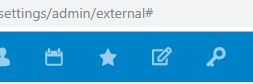
Upload both icons present at /doc/nextcloud_icons/ to your nextcloud at the "external sites" admin section. Then set it as symbol on your link.
___ MIT License ___